The Mikrotik mAP lite is a useful little router that runs router OS and has a wifi and ethernet port. I got it just to play with but thinking it might be most useful to use it a wifi client to ethernet for various old raspberry pis without wifi. A few months ago I tried to set it up like this and ended up locking myself out of it (couldn’t access the device even plugged into ethernet). I struggled to reset it to factory settings so I threw it in the drawer for another day.
Fortunately, this time, I found a very helpful guide on how to reset it and what the (to be fair it is the 2nd result on googling mikroktik map lite reset…!) different lights mean and when to release the reset button. Time timing of each was the most useful and helped me know I was on track:
A. Disconnect the power cord and ethernet from the unit.
B. Hold the reset button and do not release.
C. Plug the power cord in and wait until:AP/CAP and WiFi LEDs blink alternately (still hold button)
- AP/CAP only blink (now release button) (about t=11 sec)
- AP/CAP will blink multiple times very fast
- Don’t disconnect the power
- Wait until you see something like a reset:
- AP/CAP, ETH and WiFi blink together (t=36 sec)
- Only AP/CAP blinks (t=48 sec)
- AP/CAP fixed (t=60)
D. Disconnect power and connect it to a DHCP router via LAN
So that all worked except for D, as I was wanting it to give the computer I was connecting it to an IP address rather than get one. After a bit more searching, I found that you can connect without an IP to a Mikrotik router using the custom Miktrotik software: winbox, which mimics the router web based interface. Which, as the name suggests, means using a Windows computer, a bit annoying, but actually it worked first time and I could then change the settings. To setup the mAP lite as a wifi client and provide network access to a device connected to the ethernet port, I followed these steps:
1. Connect via Winbox
Download Winbox from https://mikrotik.com/download
After doing the reset described above, plug mAP lite into ethernet port of windows computer and power on
Open Winbox, and you should see the mAP lite, without an IP address, but Winbox allows connection via MAC address
Click on it and connect, username: admin, password: (None)
Change the password
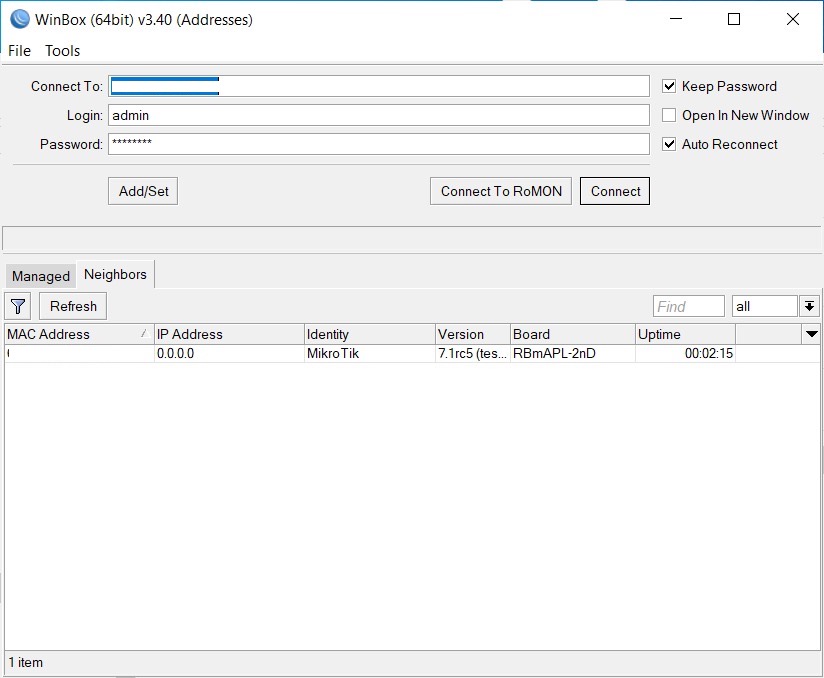
2. Change Quickset to CPE (i.e. client device)
Open Quickset in Winbox and choose CPE from dropdown, and address acquisition: Ethernet, click OK
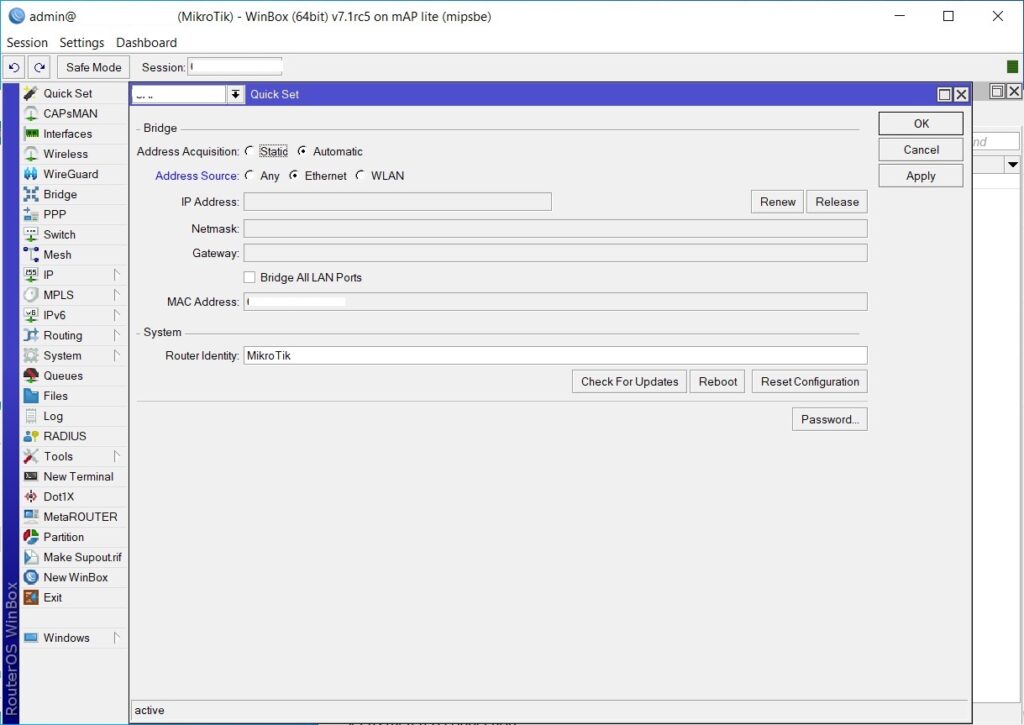
3. Bridge the networks
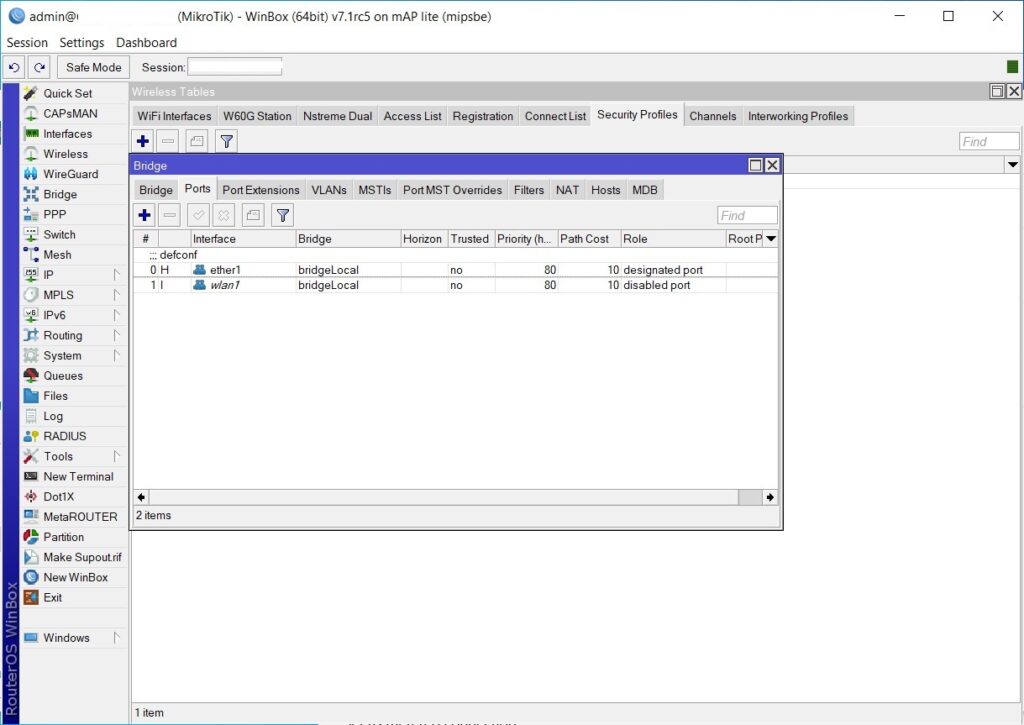
Check that the bridge has both ether1 and wlan1
4. Setup wifi as client device
Go to Wireless -> Security Profiles -> default
Change Mode to dynamic keys, tick WPA-PSK and WPA2-PSK and enter the wifi network password in both the pre-shared key boxes, and click OK.
Now go to Wireless -> WiFi Interfaces -> Scanner – > Start
When the available Wifi interfaces popup, click on the SSID you want, and click Connect.
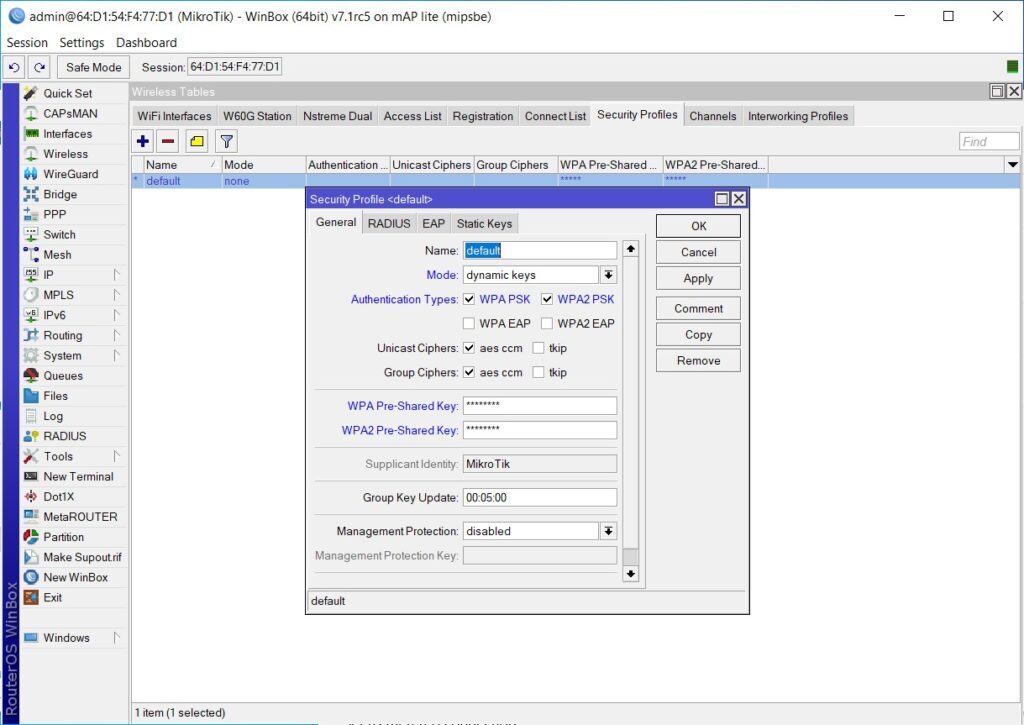
5. Restart mAP lite
You will probably need to restart / power cycle the mAP lite and then connect to the network again, this time the wifi network you are connecting to should give you computer an IP address, and you’ll be connected to the internet (assuming the wifi network is!)
References:
https://forum.mikrotik.com/viewtopic.php?p=812838
https://wiki.mikrotik.com/wiki/Manual:Quickset


Leave a Reply