After dabbling with linux on and off for 20 years, with Raspberry Pi, Servers and occasionally on the desktop, I finally decided to bite the bullet and replace Windows 10 on my main laptop (Dell Inspiron 7348 2015) with Ubuntu v22.04.
The install was really fast, the only annoying thing was that the screen was rotated at 90deg. I know that’s because the sensor in my screen is broken, but after it restarted I chose the fix autorotate option and everything was good after that. The touchscreen & trackpad worked without setup, although no pinch and zoom, so I have to get used to Ctrl-scroll to do that.
With regards to the software I made a list of everything I used in Win 10, and made a plan for installing the same or equivalent on Ubuntu. Here’s how I got on:
Pre-installed. Easy!
LibreOffice
Snap install via software centre GUI. Easy!
VS Code, Firefox, Chrome, Skype, The GIMP, Audacity, Zoom, VLC,
Download .deb and double click to install. Easy!
Veracypt
The next few items were a little more complicated:
Hibernate
Hibernating my laptop is a pretty important feature for me. I almost never shutdown and it’s really useful to be able to switch on with windows open where I left off. There was no hibernate option available on installation, so I began by following this guide… but I could not install two of the packages, including ‘hibernate’. In the end I found what worked was not the ubuntu questions guide but this guide instead. Apart from needing to disable secure boot in the BIOS, I also needed to increase the size of the swap file, (which was only 2GB, and my RAM is 8GB, so I went larger than that):
sudo swapoff -a # turn current swap off) sudo fallocate -l 9G /swapfile # allocate swapfile sudo chmod 600 /swapfile # give correct permissions sudo mkswap /swapfile # make the swap sudo swapon /swapfile # turn on the swap sudo swapon -s # check swap echo '/swapfile none swap sw 0 0' | sudo tee -a /etc/fstab # make swap permanent (I didn't need this)
Now it can hibernate just like Win 10 does with ‘sudo systemctl hibernate’ and an option to do so appeared in the power menu too. All this is probably beyond the average laptop user, which is a shame as this really should work out of the box.
Dock & Top Bar
In Ubuntu there is a dock (like Mac for apps) and a Top bar which has a clock, wifi, battery info. I don’t like to take up screen space on my small 13″ laptop with 2 bars so I wanted to merge them in to one bar at the bottom. This was a bit trickier than I expected, but possible with a little perseverance. I played with a few extensions, but settled on ‘Dock to Panel’. The weirdest part that I don’t quite understand is that GNOME extensions seem to require installation via a web browser.
OneDrive
I use one drive as a file sync for photos (and occasionally docs) between my Android phone, mac laptop and windows (now ubuntu) laptop. My wife also wanted to get all her photos off her iPhone without paying stupid amount to Apple for iCloud, so we went for a One Drive subscription which is £1.99/month for 100GB.
The OneDrive clients work seamlessly on Mac and Windows but its not quite as easy as that for Ubuntu. The first step is to download the command line client from a new repo, following these instructions. Since this is a command line client, I did a first sync manually which prompts you to sign in with your account in a web browser and then paste the authentication token into the terminal. To do a manually sync, it’s just:
onedrive [options] --synchronize
I wanted to make this like the mac/win client such that it is always scanning for any changes and updating two-way, and there is a –monitor option for that. There are lots of options, and its a full featured client with good documentation, so I’m fine with that – but it is command line only.
DaVinci Resolve18
This is my goto pro video editing software which is cross platform, so I was expecting this to be the easiest, but in fact turned out to be the most frustrating as there was no obvious answer. I have a Intel HD Graphics 5500 which is integrated and not that powerful, nevertheless it worked ok under Windows 10 and is quite common. But as soon as I loaded Resolve, I got the very unhelpful error message: ‘Unsupported GPU Processing Mode’, with a note to look at the settings, in which there was zero information about the GPU. I researched quite a few websites, but the Da Vinci and ask Ubuntu websites both didn’t have any good solutions. After trying a few things, I found someone mentioning to install opencl for Intel, and just installing this one thing fixed it:
sudo apt-get install intel-opencl-icd
dir2html
This is a rather minor / niche issue but I occasionally have to upload a files to s3 for others to access, and I generate a list of this files and links as an html file. I used dir2html on Windows which was fine, but I couldn’t find exactly the equivalent, however the very simple tree command can do basically what I need:
sudo apt install tree # install tree program cd /path/to/folder tree -C -h -H . > index.html # Exports HTML with specified directory (.), colours and filesize
Screen Recorder (not found yet…)
I use Flashback Express which is Windows only so I needed something to replace this. The built-in GNOME screen recorder / capture works really well BUT it has no audio, and I also wanted the option to record my webcam at the same time. I tried Simple Screen Recorder and Vokoscreen, but that doesn’t work using Wayland (the standard display software in Ubuntu). The second one I tried was Peek, which crashed the first time I used it. I gave up at this point and will come back to it next time I need to really do a screen recording!
Keyboard (not found yet…)
My keyboard actually broke a few years back and the replacement I got was a US one, but I swapped some of the old keys from my UK one… so it’s really messed up… I created a hybrid keyboard layout for windows, and now I need to get back my pipe and backslash on Ubuntu instead of ¬ and ` (who uses those anyway!??). I tried a few things but didn’t manage to figure this out yet.
Conclusions
I wanted to try switching from Win 10 to Ubuntu before I got a new laptop, as I’m a bit fed up with how slow Windows gets, the updates that always re-enable Microsoft tracking, and I’m not that keen to use Windows 11. I also prefer the command line tools of Linux and it’s integration with VS Code, and although I used WSL, I found it could be quite slow at times as well. Overall the transition was pretty good if you persevere bu there are still a few things that are not quite how I want them. But I’ll be sticking with Ubuntu for the foreseeable future!

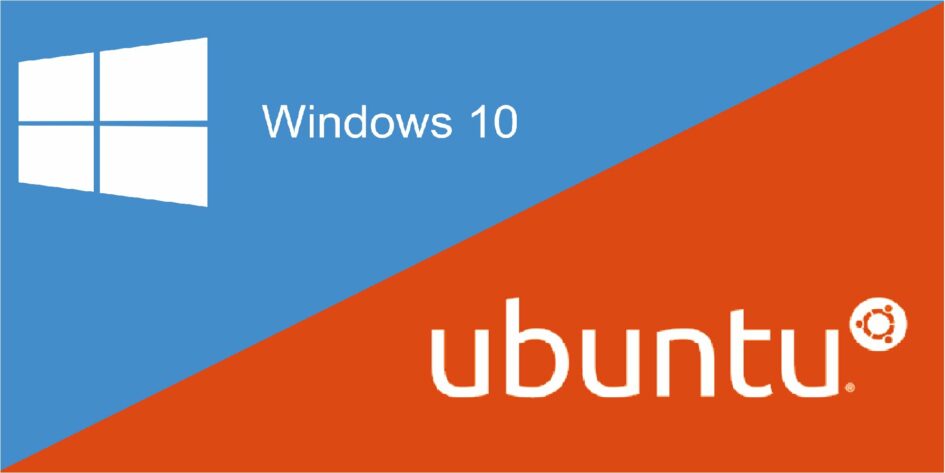
Leave a Reply